Live IQ is a platform for Subway staff and partners. After you login to subwayliveiq.com as an employee, you get access to schedule shifts. If you signed in as a manager, you can interact with your employees, monitor and track scheduling and staffing conditions. If you own a franchised business, you will need to fill out additional details about your restaurant first.
Note! Download mobile app for android or iOS to always have access to employee/restaurant account.
Sign in Subway Live IQ Portal
Live IQ has several modules for both workers and managers to operate easily and interact with each other. The manager assigns tasks to the staff and can control how they are accomplished. The staff can also track their progress for greater motivation.
Note! The manager can grant advanced rights to certain modules of Live IQ to his team members by opening the corresponding rights in the module «Administration» to one employee or a group.
Use the Subway Partners Portal to log in to Live IQ. Use the appropriate login for:
- Restaurants and DA Office Staff - thefeed.subway.com
- Headquarters Staff - Press HQ SIGN IN on login form.
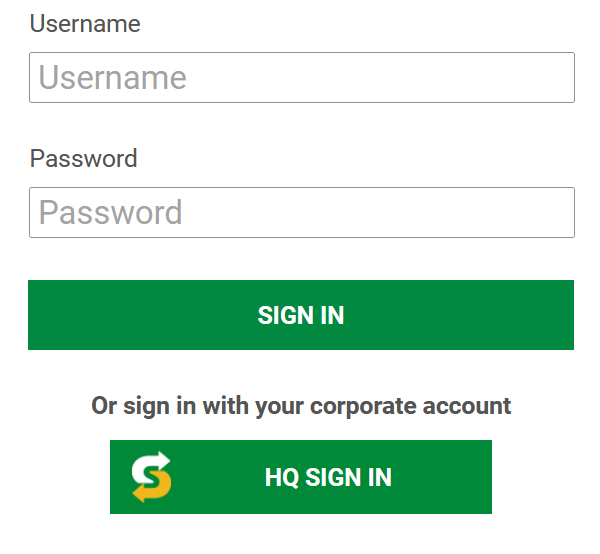
Administration and Reporting at Subway Live IQ
The administration module of Live IQ offers you the ability to effectively run your restaurant through the following features:
- Create and edit restaurants groups.
- Set up staff/restaurants preferences.
- Send messages & alerts to employees.
- Access training environment.
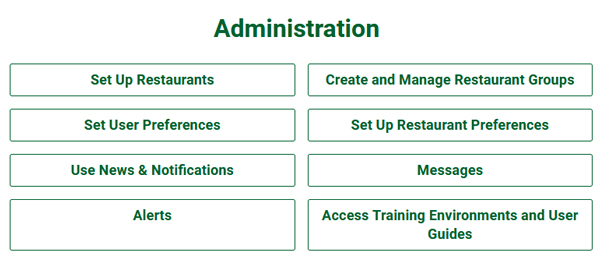
Reporting module, thanks to a wide range of functions, allows you to collect and analyze all kinds of operational data for your restaurant:
- Financial statistics (quarterly, monthly, weekly, and even daily).
- Staff activities and hours worked.
- Sales info.
This will help to identify weaknesses in your business and work towards improvement. Set goals for your employees and motivate them to improve. Compare your sales results with other restaurants.
Note! You can either export the report as a pdf or print it out immediately.
How to Add & Manage LiveIQ Employee Data
LiveIQ users accounts are divided into 2 types:
- Staff profile - the standard profile of the employee without the possibility of editing.
- Owner profile - the profile with advanced features that allows you to add an employee, edit his profile, etc.
To add an employee you must:
- On the LiveIQ toolbar select Labor, then click Employee Maintenance.
- At the top of the screen, select your organization.
- Then click Add new employee.
- Select Take me to Team Access in the new window.
- After that Partners Login Page opens, fill in your credentials.
- Add a new employee by pressing +Add, fill in all the necessary data:
- Personal information (name, surname, download photo).
- Contact details, including emergency contact (Phone number, email address).
- Employment data (Payroll Number, position, choose full time or part time, set up an employment period if applicable).
- Allocated stores (choose one or more restaurants).
- Pay rates (choose one of the rates proposed).
- Employee calendar (you can add/edit events).
- Schedule Settings and add working hours rules.
Note! Select «Allow SMS/text message» if you want to send (and your employee wants to receive) the weekly staff schedule via text message.
Note! Set up overtime rates if the organization has overtime rules.
- Click Save.
To edit an employee profile you must:
- On the LiveIQ Labor screen, click Employee Maintenance.
- When the list of employees appears, click Edit in the row for the employee whose record you want to view or modify.
- Make necessary changes and click Save.
Note! When you click Save, LiveIQ sends a message to Team Access to update the Profile associated with this employee.
Latest revision date: December 23rd, 2025.